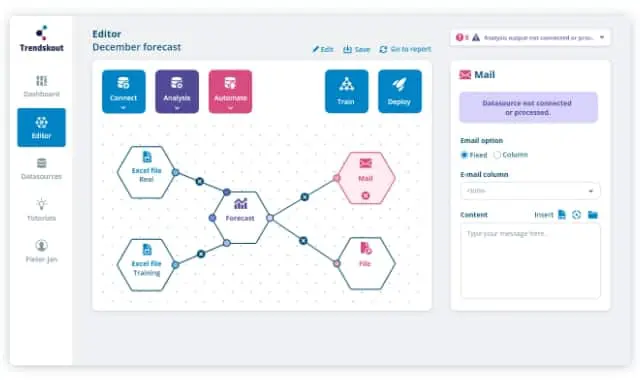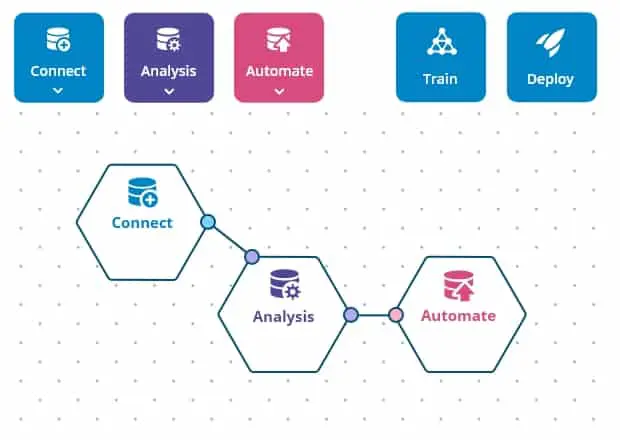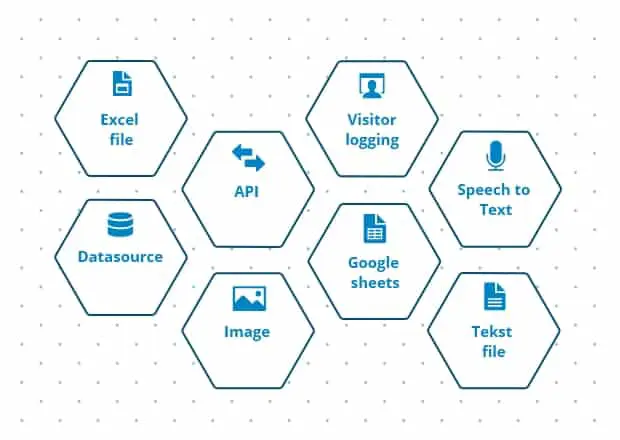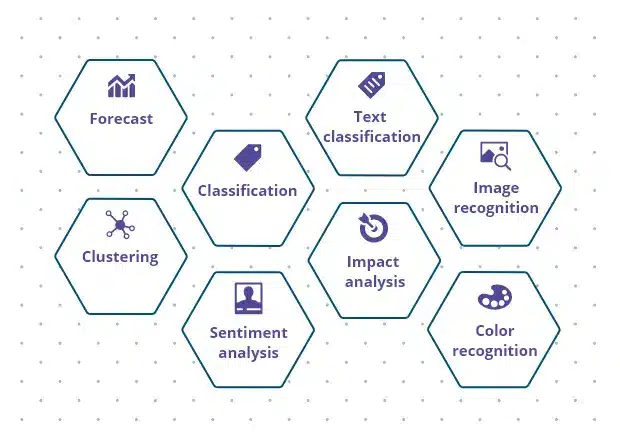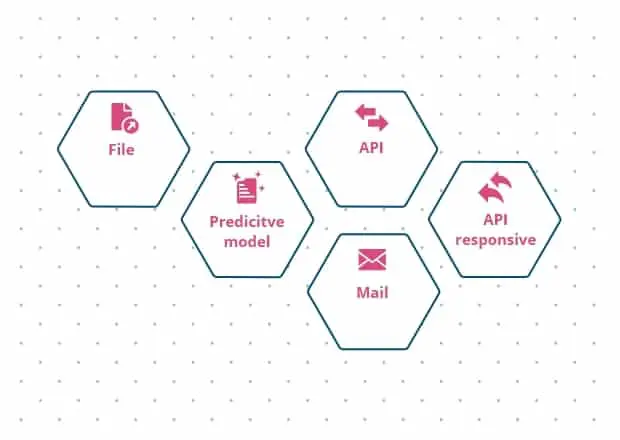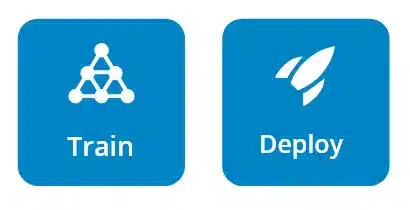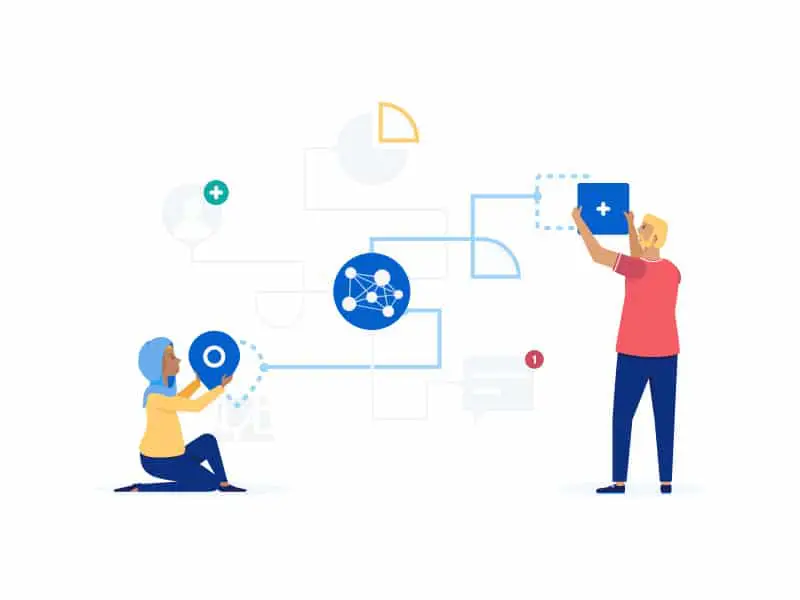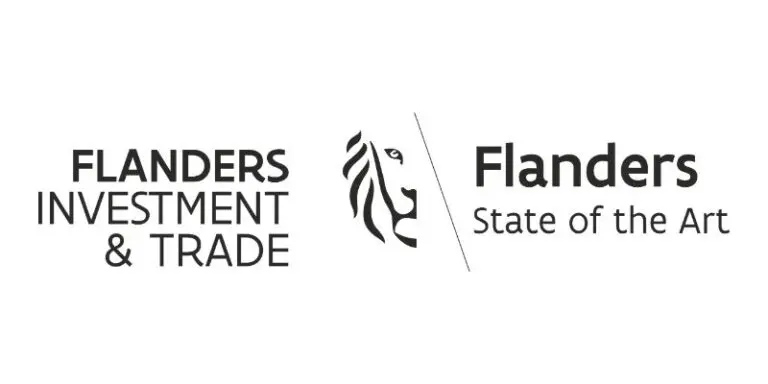Analysis
You can connect all input sources from the previous connect stage with the analysis stage. Using a drag-and-drop interface, you can select the type of AI, Machine Learning or Deep Learning you would like to use. A range of different options are available, including labeling-classification, grouping-clustering, text classification, image recognition, prediction and anomaly (or outlier) prediction. Thanks to the built-in selection wizard, you always know what type of analysis to use.
There is no need for any coding or behind-the-scenes configuration of the underlying AI and Deep Learning algorithms. Trendskout’s ML will take care of this during the Run & Deploy stage.